How to purchase
1. Selecting of products
Select cathegory/subcathegory in left column to display the product list. Doubleclick on cathegory name display all products there (regardless of subcathegory).
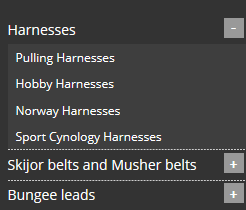
You can see short product list.
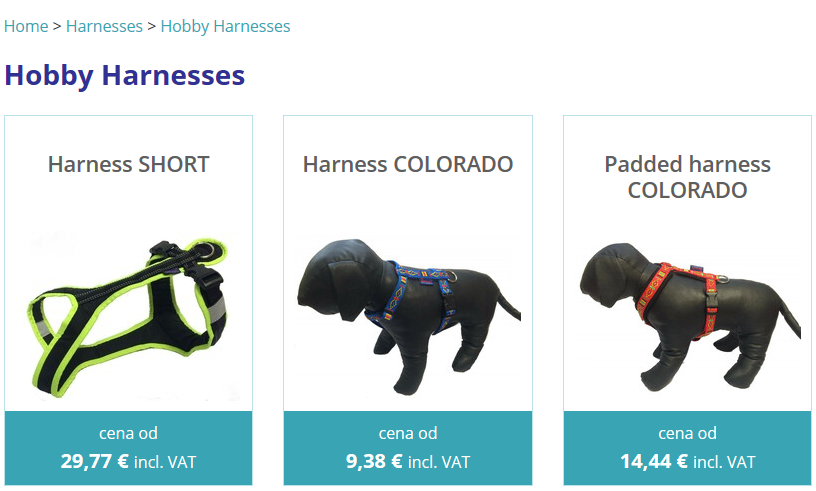
Click on the product for detailed information and continue shopping.
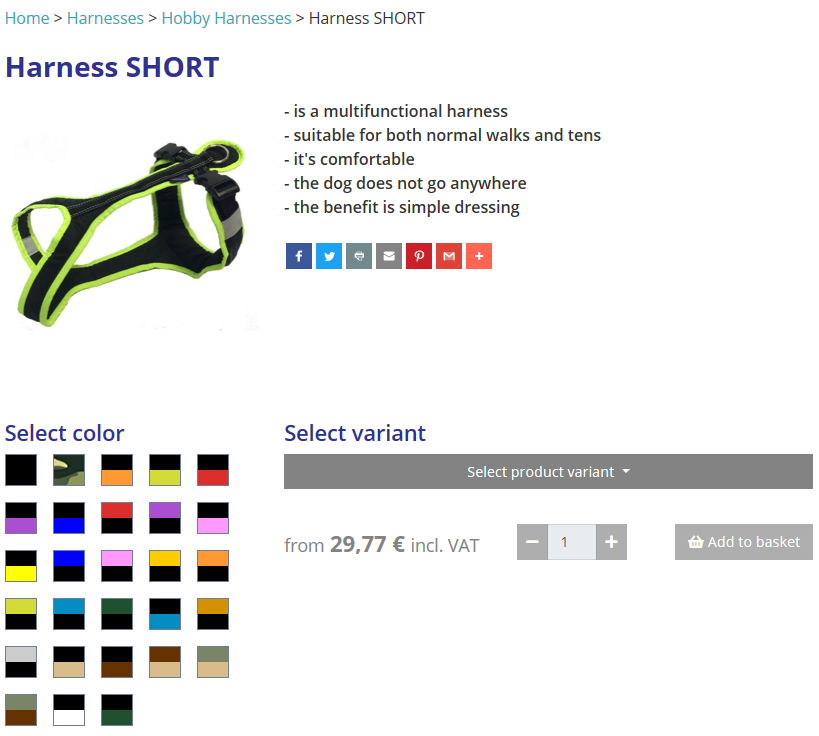
2. Add product into basket
If you want to add a product to the basket, you need to choose the desired color and size (variant) of the product.
Step nr. 1 -
color
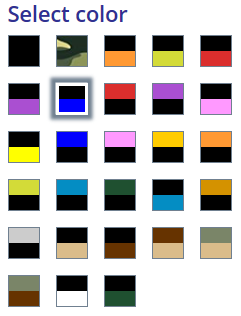
Step nr.2 -
variant
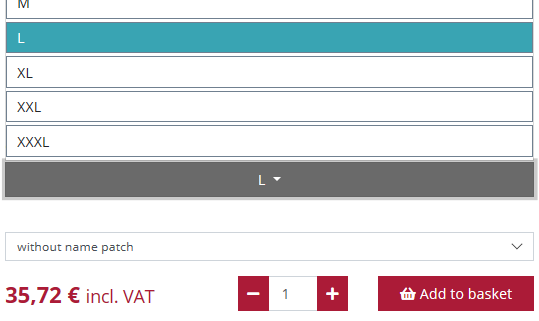
After selecting the color and size (variant), the "Add to basket" button changes color and becomes active. Set the number of ordered goods and use the button to insert products into the basket. Changing the number of items or deleting items from an order can be made later on completion of the purchase.
Contentof the basket is displayed at the top of the page.
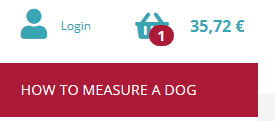
Notes:
- for some products, of course, there is no need to adjust color or size (variant) (f.e. nutrition goods, etc.);
- on the other hand, it is possible to set product customization and select the "name patch" option (see article "Enhance your product with name patch");
- or some products it is possible to choose the size (variant) "fitted" - in this case the system will offer a special form in which you will specify the exact measured dimensions of your pet (see "Custom measures" button below)
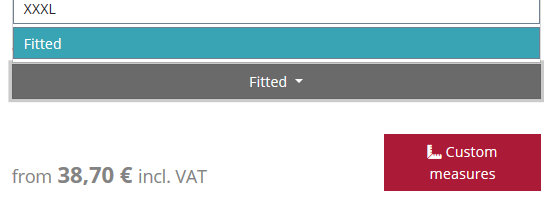
3. Finish your shopping and sending order
Click on the Continue button to see the basket content. Here you can delete items, edit purchased quantities, etc.
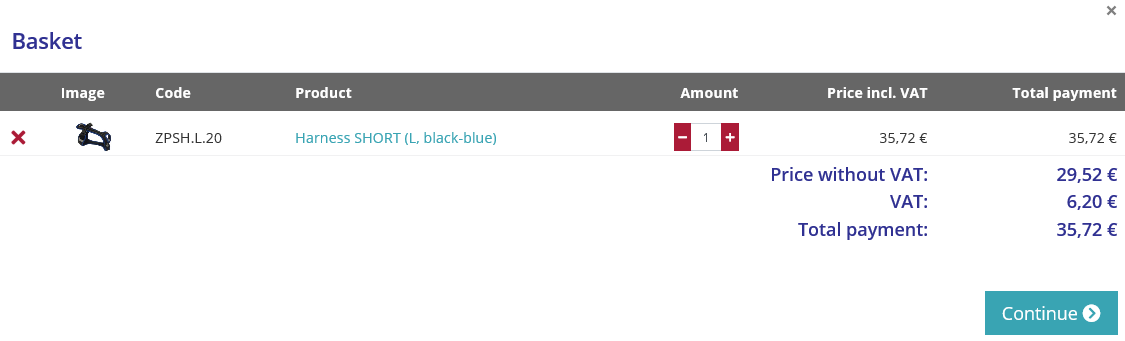
If you decide to finish your purchase and the basket already contains everything you need, use the "Continue" button in the basket.
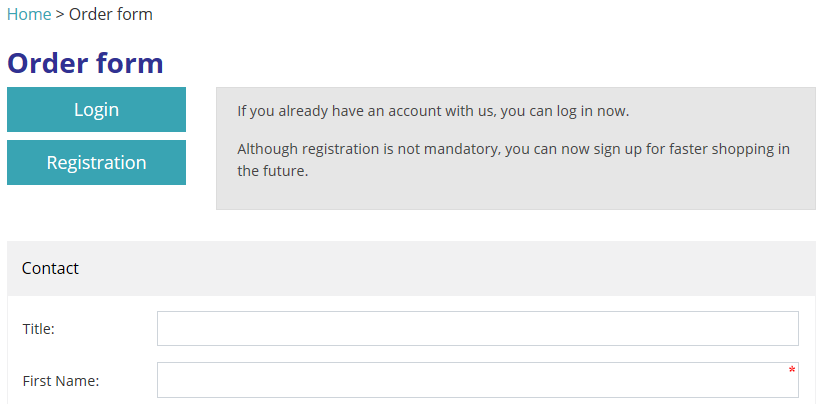
Now you can complete the order, ie. you have several choice
- fill in the order form without registration (not suitable for repeated purchases here in Zero DC), or
- register with Zero DC (we will remember your login information for future purchases, you can monitor the processing of your order and you will get many other benefits).
The last option is "Login", ie. it is a button to login for already registered users (or to send a forgotten password).
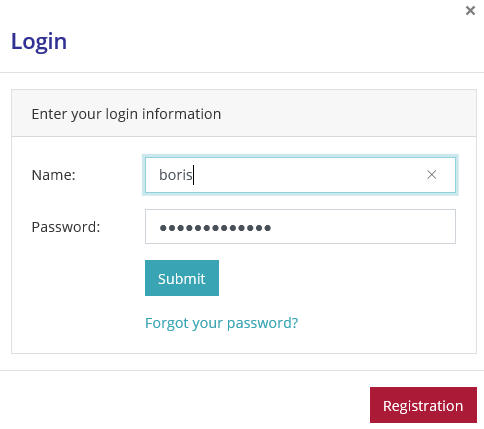
Pay attention to the correct delivery and payment settings
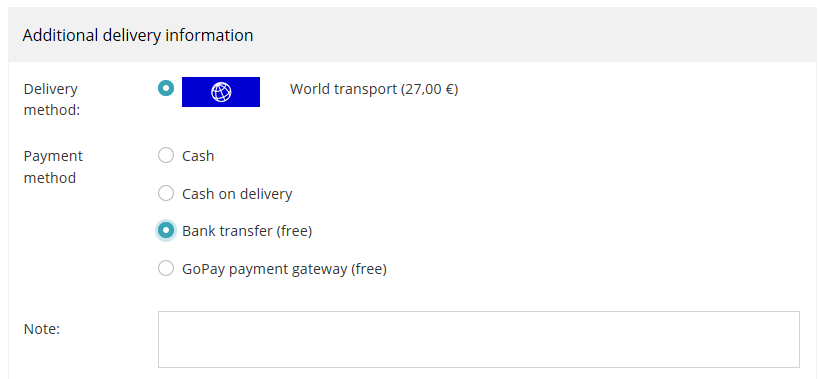
If you have any specific requirement that cannot be selected by default when selecting color, size (variant) and appearance, write it in the "note" field.
Fill in the delivery information in the form and view the final summary of your order. Click Create Order to submit your order to Zero DC.
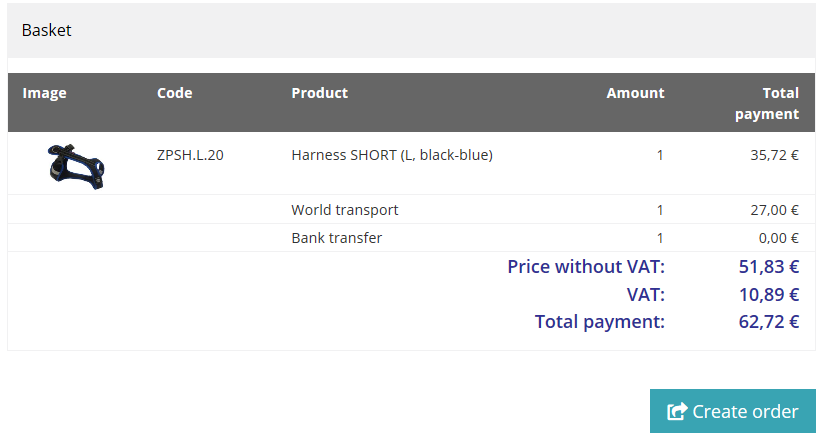
If you have chosen to pay through a payment gateway, you will be redirected to the GoPay payment gateway during the ordering process.
If you do not send your order, you can return to the catalog and continue your purchase.
